When it’s time to consider using an SEO plugin one of the most popular and resourceful plugins in the market is Yoast SEO plugin.
Yoast has been installed in over 5+ million websites. Their focus is to help improve your overall SEO efforts on your website by helping you improve each page.
You do not need to be knowledgeable in SEO to use this plugin. What you are about to learn today will focus on some of the key functionalities you should focus on when setting up Yoast for your website.
So let’s jump right into optimizing your Yoast Plugin.
Install Yoast SEO Plugin
You can either visit their website:
Or download it right from the plugin depository. There are many individuals who create plugins so make sure the Yoast SEO that you download is from Team Yoast. You do not want to find yourself downloading plugins.
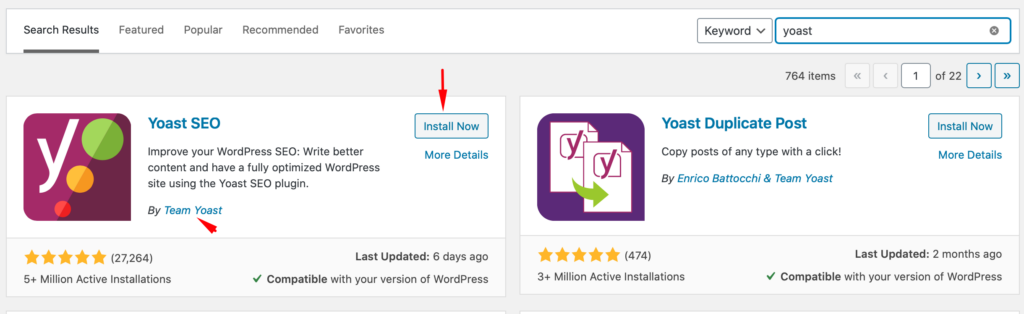
Free and Premium Versions
Once activated you can decide on the Free option or the Premium option of the plugin. There are many portions of the Premium version that are available with the Free version.
Some of the top Premium features are:
- Multiple Keyphrases (only 1 with Free version)
- Internal Linking Suggestions
- 24/7 Support
- Redirect Manager
- Social Media Preview (Facebook & Twitter)
- No Ads
Visit this link to learn more about the difference between Free and Premium.
You can always start off with a free version of the plugin and purchase the paid version later on to take advantage of the additional features.
For myself, I have worked with the free version for many years with little interest in purchasing the Premium version. I am constantly working on client websites and running on site audits to find and work on new opportunities so I do not have to worry about it for myself as I am experienced in SEO.
Configure Yoast SEO
Below I will focus on the features you should make sure are set after you install Yoast SEO. Configuring aspects of Yoast and not turning everything on will help you to really focus on what’s most important.
General
Dashboard – General notifications and information about Yoast SEO.
Features – As mentioned before if you do not have SEO experience use the options available to your advantage.
- Turn On – This benefits experts and nonexperts and should be turned on.
- SEO analysis
- Readability analysis
- Cornerstone content
- Text link counter
- XML sitemaps
- Admin bar menu
- Security
- Turn Off/Optional: Not mandatory and can be left off. If you are an active user of these then yes but otherwise not needed.
- REST API
- Enhanced Slack sharing
Integrations – Leave them off unless you use those tools and don’t turn them on.
Webmaster Tools – Add Bing and Google verification codes. They provide URLs straight to both sites to add the codes. This helps track traffic to your website from both search engines. This is raw data that is provided by both Bing and Google.
Search Appearance
General Tab
SEO Tip: For Title Separator. Use the vertical line ( | ) instead of a dash ( – ). Google focuses on pixel space and you don’t want something that can eat up real estate in your title tag.
Example:
Vertical Line: West Orlando WordPress Group | WordPress Meetup
Dash Line: West Orlando WordPress Group – WordPress Meetup
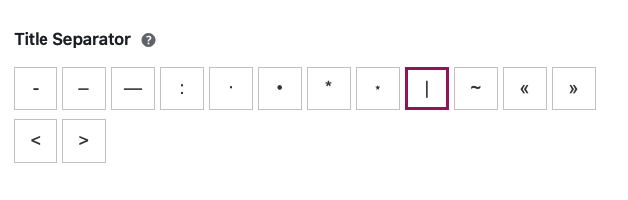
Add your Organization information as this is relevant for your website and branding.
Content Types Tab
SEO Tip: Posts and Pages should ALWAYS be Yes for search engines to crawl it.
If you are a small business or promoting yourself you want the search engines to always pick these two up.
Everything else can be No. You do not want to have functions and sections of the site that have no relevance to get crawled. In some instances it’s functionalities provided by themes that get crawled and those are not necessary.
Media Tab
Set this to YES, as you do not want your images to identify as separate URLs. This helps especially if you delete an image or change the name of the photo. You can avoid a 301 redirect situation when this is turned on to Yes.
SEO Tip: By making this a Yes you avoid the search engines thinking the media URL is a page that needs content and tells you that it is low on content. It’s an image or video to save yourself the headache.
Taxonomies Tab
You can leave all of this turned off.
SEO Tip: By leaving any of these on you risk making duplicate content and it does impact your search result. You want your article to rank well not your category page to outperform it.
Archives Tab
You can Disabled.
SEO Tip: By turning this on will also cause duplicate content issues for your website. Not worth it as Google no longer shows Author information in search results.
Breadcrumbs
You can Disabled.
If your website does not have breadcrumbs within the design don’t turn it on. It can break your theme if it is not designed to work with breadcrumbs. Be wary and cautious of using this. Try to avoid if possible.
RSS Tab
Unless you have an RSS feed and at this point this is an early 2000 strategy it is something that you can ignore. I do not know many who have it and leaving the default settings is fine.
Social
Add your social media profiles for your business or personal blog. By clicking on the tabs for Facebook, Twitter and Pinterest and filling out the Open Graph data you are helping search engines know that they are associated with your brand and website.
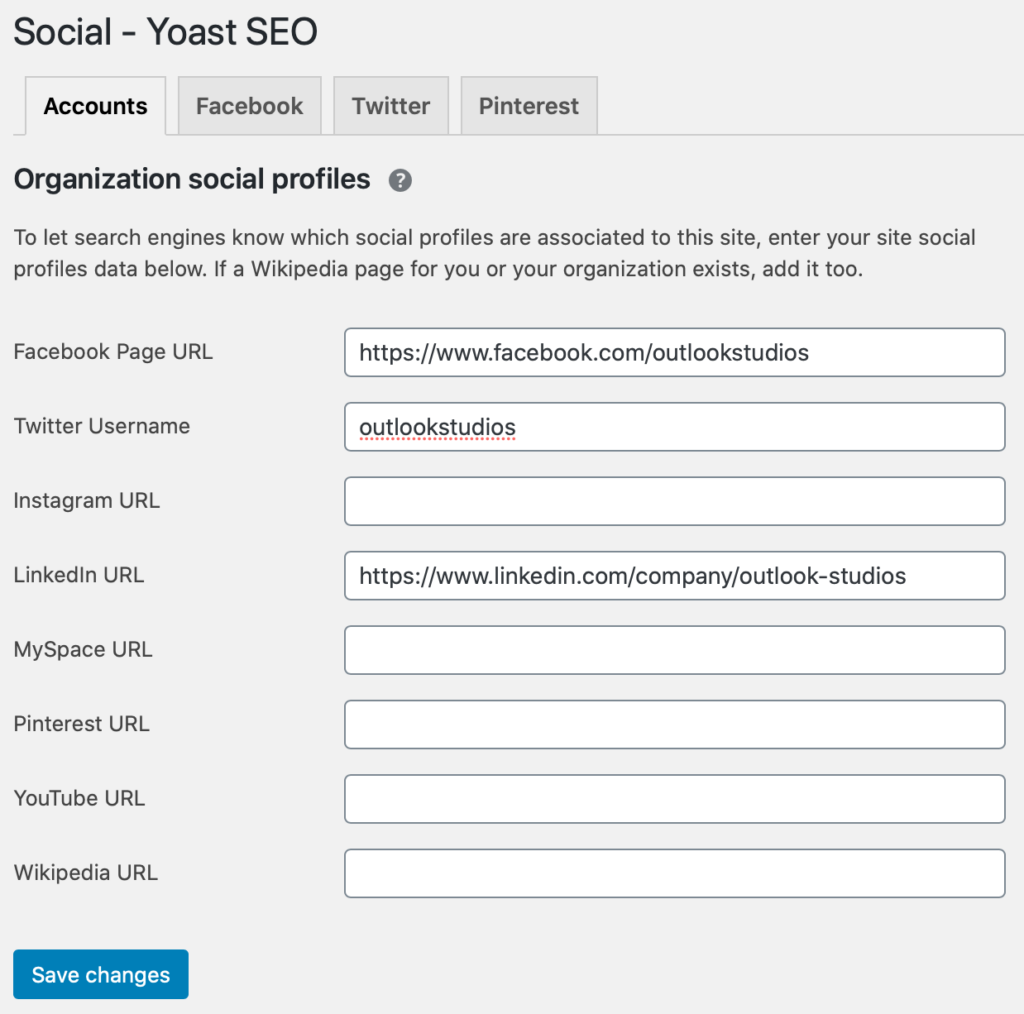
Tools
When it comes to this section be careful as you can break your website. Allow someone with experience to update File Editor. Import and Export and Bulk Editor allows for easier functionality and updates to your website. Below we share how each works for your website.
Import and Export – Allows you to pull data from other SEO plugins and import or export it from Yoast. This can save you time in updating a lot of the settings.
File Editor – Try to avoid changing this. Updating robot.txt and .htaccess files should be left to web developers. You do not want to go in and modify the files as this can break your website. Let the experts address this and avoid as much as you can.
Bulk Editor – Is great if you want to update title tags and meta descriptions without opening each page one by one. This can save a ton of time in updating pages and posts on your website. Imagine having dozens of pages that need updates done because you are not able to import your file.
Premium
If you are interested in purchasing Premium this is where Yoast SEO focuses on their promotions.
Where is Yoast Located In Pages or Posts?
With Gutenberg you will find the Yoast options for pages and posts located next to Settings. Their logo helps find it on the top right corner a lot easier.
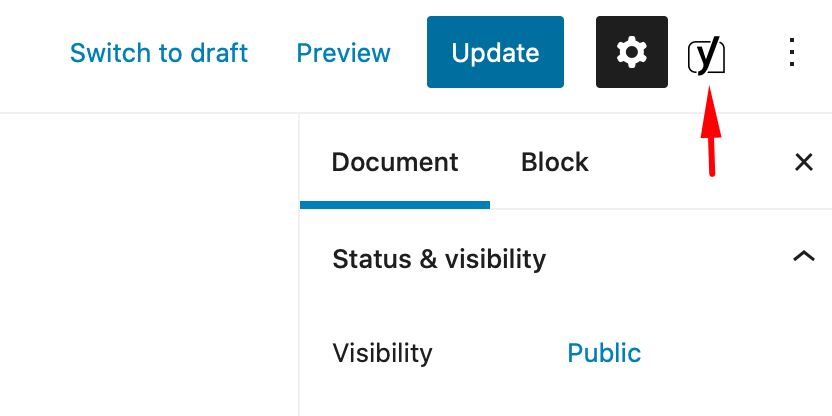
When you click on that you will find you can preview the title tags and information that is going to be shared via the Social channels Facebook and Twitter.
Being able to preview them allows you to get an idea of what it will look like upon the three different platforms.
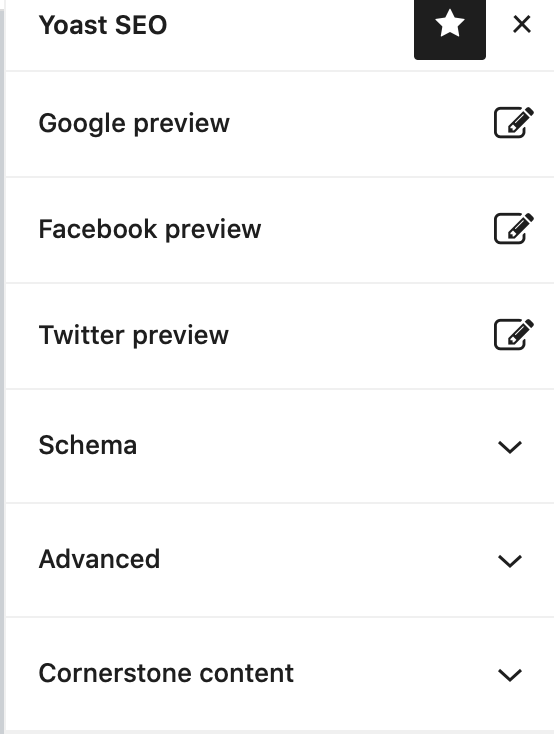
Schema is pre-set to the page or post so you do not need to touch anything.
Advanced confirms that the page should be crawled by search engines and you can add a Canonical URL which is the URL of the page or post you are publishing.
SEO Tip: Canonical URL tells Google that this page or post you created is the one it should crawl and is the one that should rank. If you have two pages or more with similar content by adding a Canonical URL will help your website and Google know that it is not a duplicate page and that the page with Canonical URL is the primary page and the others should be ignored.
If you scroll down 2/3rds of the page you can update and edit your title tag, meta description, schema, and social media information. Some of the tabs shown at the bottom are the same ones shown in the top right corner and discussed above.
You do not have to touch any of the other tabs and focus on the SEO tab to complete the page optimization.

SEO TIP: It does not need to be Green in order for you to have a successful SEO title or Meta description. Google also changes your Meta description 70% of the time. Focus on keeping it simple, do not leave it empty because Google has shown footer information typically that is the copyright information and year for your website.
SEO Tip: Do not make Slug (Page URL) long. Keep it short so it’s easy to share with others and copy to social media accounts.
Yoast SEO Is A Starting Point
When it comes to Yoast SEO do not overcomplicate it. The goal is to not overthink it and focus on creating great content for your website and deliver on user experience. By optimizing Yoast SEO it DOES NOT guarantee that you will rank on the first page of Google and everyone will find your website.
Yoast SEO is a good starting point but it is not the only thing that will make your website successful. You still will need someone with SEO experience if you are looking to take your website to the next level with keyword research and do an audit of your website. You want to grow your audience? You have two options:
- Learn Digital Marketing
- Hire individuals/teams that can help with your website design, hosting and digital marketing.
Carlos Rosado
Latest posts by Carlos Rosado (see all)
- 7 SEO Tips That Can Improve Your Traffic - December 28, 2020
- Best WordPress SEO Plugins - November 28, 2020
- How To Setup Yoast Plugin For SEO - November 14, 2020


Recent Comments